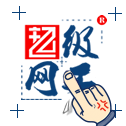步骤一:下载安装包
http://dev.mysql.com/downloads/mysql/#downloads
推荐下载通用安装方法的TAR包(http://cdn.mysql.com//Downloads/MySQL-5.7/mysql-5.7.12-linux-glibc2.5-x86_64.tar)。
步骤二:检查库文件是否存在,如果有,需删除。
[root@localhost Desktop]$ rpm -qa | grep mysql
mysql-libs-5.1.52-1.el6_0.1.x86_64
[root@localhost ~]# rpm -e mysql-libs-5.1.52.x86_64 --nodeps
[root@localhost ~]#
步骤三:检查MySQL组和用户是否存在,如没有,需创建。
[root@localhost ~]# cat /etc/group | grep mysql
mysql:x:490:
[root@localhost ~]# cat /etc/passwd | grep mysql
mysql:x:496:490::/home/mysql:/bin/bash
以上为默认存在的情况,如无,执行添加命令:
[root@localhost ~]#groupadd mysql
[root@localhost ~]#useradd -r -g mysql mysql
//useradd -r参数表示mysql用户是系统用户,不可用于登录系统。
步骤四:解压TAR包,更改所属的组和用户
[root@localhost ~]# cd /usr/local/
[root@localhost local]# tar xvf mysql-5.7.12-linux-glibc2.5-x86_64.tar
[root@localhost local]# ls -l
total 1306432
-rwxr--r--. 1 root root 668866560 Jun 1 15:07 mysql-5.7.12-linux-glibc2.5-x86_64.tar
-rw-r--r--. 1 7161 wheel 638960236 Mar 28 12:54 mysql-5.7.12-linux-glibc2.5-x86_64.tar.gz
-rw-r--r--. 1 7161 wheel 29903372 Mar 28 12:48 mysql-test-5.7.12-linux-glibc2.5-x86_64.tar.gz
[root@localhost local]# tar xvfz mysql-5.7.12-linux-glibc2.5-x86_64.tar.gz
[root@localhost local]# mv mysql-5.7.12-linux-glibc2.5-x86_64 mysql
[root@localhost local]# ls -l
total 1306436
drwxr-xr-x. 2 root root 4096 Dec 4 2009 bin
drwxr-xr-x. 2 root root 4096 Dec 4 2009 etc
drwxr-xr-x. 2 root root 4096 Dec 4 2009 games
drwxr-xr-x. 2 root root 4096 Dec 4 2009 include
drwxr-xr-x. 2 root root 4096 Dec 4 2009 lib
drwxr-xr-x. 3 root root 4096 Dec 2 14:36 lib64
drwxr-xr-x. 2 root root 4096 Dec 4 2009 libexec
drwxr-xr-x. 9 7161 wheel 4096 Mar 28 12:51 mysql
-rwxr--r--. 1 root root 668866560 Jun 1 15:07 mysql-5.7.12-linux-glibc2.5-x86_64.tar
-rw-r--r--. 1 7161 wheel 638960236 Mar 28 12:54 mysql-5.7.12-linux-glibc2.5-x86_64.tar.gz
-rw-r--r--. 1 7161 wheel 29903372 Mar 28 12:48 mysql-test-5.7.12-linux-glibc2.5-x86_64.tar.gz
drwxr-xr-x. 2 root root 4096 Dec 4 2009 sbin
drwxr-xr-x. 6 root root 4096 Dec 2 14:36 share
drwxr-xr-x. 2 root root 4096 Dec 4 2009 src
[root@localhost local]# chown -R mysql mysql/
[root@localhost local]# chgrp -R mysql mysql/
[root@localhost local]# cd mysql/
步骤五:安装和初始化数据库
[root@localhost mysql]# bin/mysql_install_db --user=mysql --basedir=/usr/local/mysql/ --datadir=/usr/local/mysql/data/
2016-06-01 15:23:25 [WARNING] mysql_install_db is deprecated. Please consider switching to mysqld --initialize
2016-06-01 15:23:30 [WARNING] The bootstrap log isn't empty:
2016-06-01 15:23:30 [WARNING] 2016-06-01T22:23:25.491840Z 0 [Warning] --bootstrap is deprecated. Please consider using --initialize instead
2016-06-01T22:23:25.492256Z 0 [Warning] Changed limits: max_open_files: 1024 (requested 5000)
2016-06-01T22:23:25.492260Z 0 [Warning] Changed limits: table_open_cache: 431 (requested 2000)
----------------------
如果改变默认安装路径,则需要
1)/etc/my.cnf、/etc/init.d/mysqld中修改
basedir='/apps/mysql'
datadir='/apps/mysql/data'
2)创建ln
mkdir -p /usr/local/mysql/bin
ln -s /apps/mysql/bin/mysqld /usr/local/mysql/bin/mysqld
----------------------
[root@localhost mysql]#
[root@localhost mysql]# cp -a ./support-files/my-default.cnf /etc/my.cnf
[root@localhost mysql]# cp -a ./support-files/mysql.server /etc/init.d/mysqld
[root@localhost mysql]# cd bin/
[root@localhost bin]# ./mysqld_safe --user=mysql &
[1] 2932
[root@localhost bin]# 2016-06-01T22:27:09.708557Z mysqld_safe Logging to '/usr/local/mysql/data/localhost.localdomain.err'.
2016-06-01T22:27:09.854913Z mysqld_safe Starting mysqld daemon with databases from /usr/local/mysql/data
[root@localhost bin]# /etc/init.d/mysqld restart
Shutting down MySQL..2016-06-01T22:27:50.498694Z mysqld_safe mysqld from pid file /usr/local/mysql/data/localhost.localdomain.pid ended
SUCCESS!
Starting MySQL. SUCCESS!
[1]+ Done ./mysqld_safe --user=mysql
[root@localhost bin]#
//设置开机启动
[root@localhost bin]# chkconfig --level 35 mysqld on
[root@localhost bin]#
步骤六:初始化密码
mysql5.7会生成一个初始化密码,而在之前的版本首次登陆不需要登录。
[root@localhost bin]# cat /root/.mysql_secret
# Password set for user 'root@localhost' at 2016-06-01 15:23:25
,xxxxxR5H9
[root@localhost bin]# ./mysql -uroot -p
Enter password:
Welcome to the MySQL monitor. Commands end with ; or \g.
Your MySQL connection id is 2
Server version: 5.7.12
Copyright (c) 2000, 2016, Oracle and/or its affiliates. All rights reserved.
Oracle is a registered trademark of Oracle Corporation and/or its
affiliates. Other names may be trademarks of their respective
owners.
Type 'help;' or '\h' for help. Type '\c' to clear the current input statement.
mysql> SET PASSWORD = PASSWORD('123456');
Query OK, 0 rows affected, 1 warning (0.00 sec)
mysql> flush privileges;
Query OK, 0 rows affected (0.00 sec)
步骤七:添加远程访问权限
mysql> use mysql;
Reading table information for completion of table and column names
You can turn off this feature to get a quicker startup with -A
Database changed
mysql> update user set host = '%' where user = 'root';
Query OK, 1 row affected (0.00 sec)
Rows matched: 1 Changed: 1 Warnings: 0
mysql> select host, user from user;
+-----------+-----------+
| host | user |
+-----------+-----------+
| % | root |
| localhost | mysql.sys |
+-----------+-----------+
重启生效
/etc/init.d/mysqld restart
上一个教程:对于Linux安装,你知道多少?
下一个教程:Linux操作系统怎么安装jdk8?